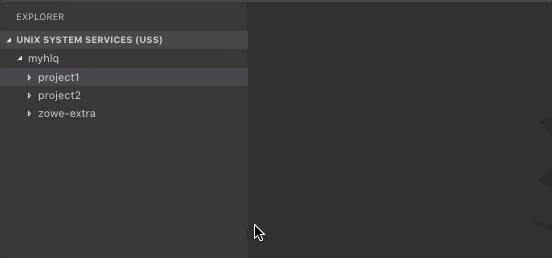Working with USS files
Working with USS files
Viewing Unix System Services (USS) files
-
Expand UNIX SYSTEM SERVICES (USS) in the Side Bar.
-
Hover over the profile you want to search and click the Search icon.
-
In the Quick Pick field, enter or select the path that you want as the root of your displayed tree and press
Enter.All child files and directories of that path display in the Side Bar.
noteYou cannot expand directories or files to which you are not authorized.
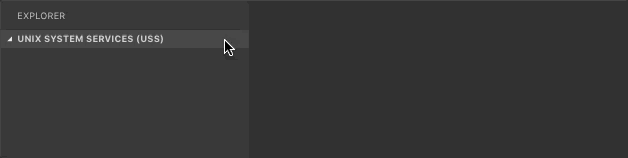
Dragging and dropping USS files
To select one or more files or folders in the tree and drag them to a folder or session to relocate them:
-
Expand UNIX SYSTEM SERVICES (USS) in the Side Bar.
-
Select the files or folders you want to move.
- Select multiple items by pressing the
Ctrlkey as you select each item. - Select a continuous range of items by selecting the first item in the range. Then hold down the
Shiftkey until selecting the last item in the range.
- Select multiple items by pressing the
-
Click and hold the region containing the selected items to start the drag process.
-
As the items are selected, move your cursor to the desired folder or session. Release the mouse button to start the move operation.
- If the move operation might overwrite one or more files, an “overwrite confirmation" message displays. Select Confirm to relocate these items. Select Cancel to stop the move operation.
-
When items are moved, the tree view refreshes and the moved items appear in the destination folder.
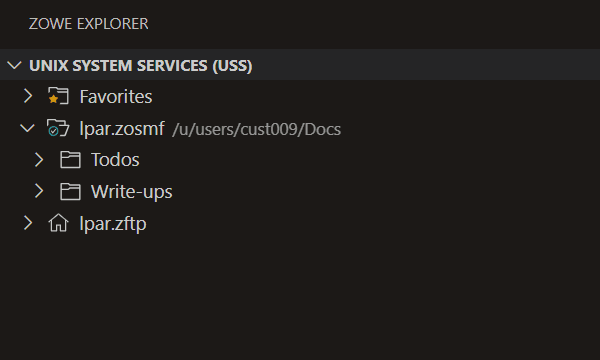
Refreshing the list of files
-
Hover over UNIX SYSTEM SERVICES (USS) in the Side Bar.
-
Click the Refresh All button.
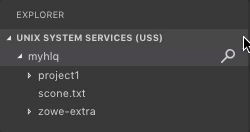
Renaming USS files
-
Expand UNIX SYSTEM SERVICES (USS) in the Side Bar.
-
Select a USS file you want to rename.
-
Right-click the USS file and select the Rename USS file option.
-
In the input box, change the name of the USS file and press
Enter.
Downloading, editing, and uploading existing USS files
-
Expand UNIX SYSTEM SERVICES (USS) in the Side Bar.
-
Navigate to the file you want to download and click on the file name.
This displays the file in an Editor tab.
noteIf you define file associations with syntax coloring, the suffix of your file is marked up.
-
Edit the document.
-
Press
Ctrl+SorCommand+Sto save the changes and upload the USS file to the mainframe.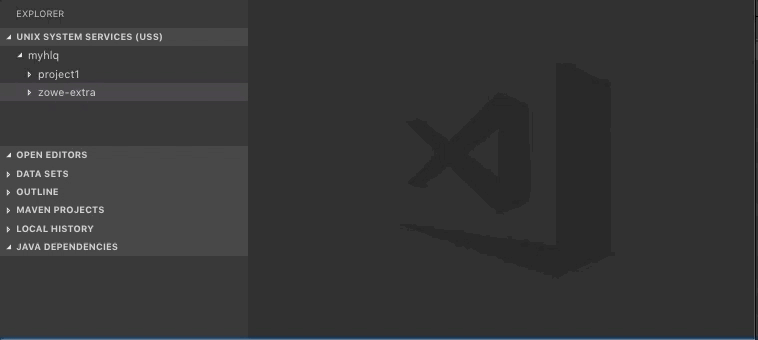
Creating and deleting USS files and directories
Creating a directory
-
Expand UNIX SYSTEM SERVICES (USS) in the Side Bar.
-
Right-click the directory where you want to add the new directory.
-
Select the Create Directory option and enter the directory name in the input box.
-
Press
Enterto create the directory.
Creating a file
-
Expand UNIX SYSTEM SERVICES (USS) in the Side Bar.
-
Right-click the directory to which you want to add the new file.
-
Select the Create File option and enter the file name in the input box.
-
Press
Enterto create the file.
Deleting a file
-
Expand UNIX SYSTEM SERVICES (USS) in the Side Bar.
-
Right-click the file you want to remove.
-
Select the Delete option and click Delete again to confirm and delete the file.
Deleting a directory
-
Expand UNIX SYSTEM SERVICES (USS) in the Side Bar.
-
Right-click the directory you want to remove.
-
Select the Delete button and click Delete again to confirm and delete the directory and all its child files and directories.
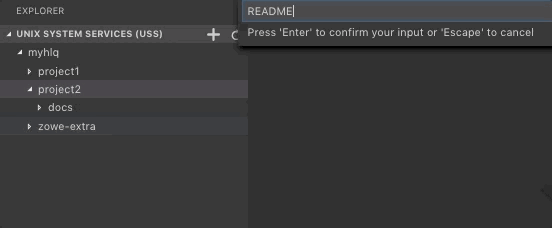
Viewing and accessing multiple USS profiles simultaneously
-
Expand UNIX SYSTEM SERVICES (USS) in the Side Bar, and click the + icon.
-
Select or enter a profile in the Quick Pick menu to add it to the Side Bar.